Best Practices for Real-Time Salesforce–MuleSoft Integration
Learn proven MuleSoft best practices for secure, reliable, and fast real-time Salesforce integrations with replay recovery, error handling, and compliance.

Integrating Salesforce with MuleSoft unlocks real-time connectivity between your CRM and the rest of your enterprise systems. But building that connection is only the first step.
The real challenge lies in keeping it reliable, secure and consistent, especially when thousands of events, API calls, and data transactions are happening every minute.
A small misconfiguration or missed event can lead to data loss, sync errors, or compliance risks. That’s why reliability must be designed in.
In this post, we’ll cover proven best practices that enterprise architects use to ensure Salesforce–MuleSoft real-time integrations remain stable, resilient, and compliant even at scale.
Below are proven best practices used by enterprise architects to maintain reliability in real-time environments.
1. Use Replay IDs for Event Recovery
Each Salesforce event, whether from Platform Events or Change Data Capture carries a unique Replay ID.
Store these IDs in MuleSoft Object Store v2 so you can re-process missed messages after downtime or redeployments.
Benefit: Guarantees zero-data-loss integration even during transient network or system failures.
2. Implement Robust Error Handling and Retries
Real-time systems depend on resilient flow logic.
Wrap all outbound calls in Mule’s Error Handling Scope and define custom retry policies (e.g., exponential backoff).
Example:
<try scope>
<http:request .../>
<error-handler>
<on-error-continue type="HTTP:CONNECTIVITY">
<logger message="Retrying request..."/>
</on-error-continue>
</error-handler>
</try>
Tip: Combine retries with circuit breakers to prevent cascading failures when target systems are unavailable.
3. Secure Your OAuth Tokens and Credentials
Since Salesforce authentication relies on OAuth 2.0, store client IDs, secrets, and refresh tokens securely:
- Use Anypoint Secrets Manager or CloudHub Secure Properties.
- Rotate credentials periodically.
- Restrict scopes to the minimum required (api, refresh_token, etc.).
Security Insight: Least-privilege OAuth access minimizes exposure if credentials are ever compromised.
4. Separate System, Process, and Experience APIs
Follow MuleSoft’s API-Led Connectivity model:
- System APIs → connect directly to Salesforce and other data sources.
- Process APIs → handle orchestration and transformation logic.
- Experience APIs → expose tailored endpoints for apps, agents, or portals.
Advantage: Improves maintainability, scalability, and governance across your integration ecosystem.
5. Enable Monitoring, Logging, and Alerts
Use Anypoint Monitoring, Runtime Manager Logs, and Custom Dashboards to track:
- Event throughput and latency
- API response times
- Error frequency and replay counts
Integrate with Slack, Teams, or PagerDuty for real-time alerts.
Outcome: Predict issues before they disrupt production flows.
6. Optimize for Performance
- Use Streaming APIs instead of polling where possible.
- Compress payloads with gzip or JSON compact mode.
- Deploy to CloudHub 2.0 regions nearest your Salesforce org for lower latency.
- Scale worker sizes based on event volume patterns.
Goal: Sub-second data propagation even under peak transaction loads.
7. Maintain Compliance and Governance
With data flowing continuously between systems, compliance matters.
- Log all event transactions for audit trails.
- Apply data-masking policies for PII.
- Use Anypoint API Manager to enforce rate limits and security policies.
Result: Governance ensures autonomy never sacrifices accountability, a key principle of the Agentic Enterprise.
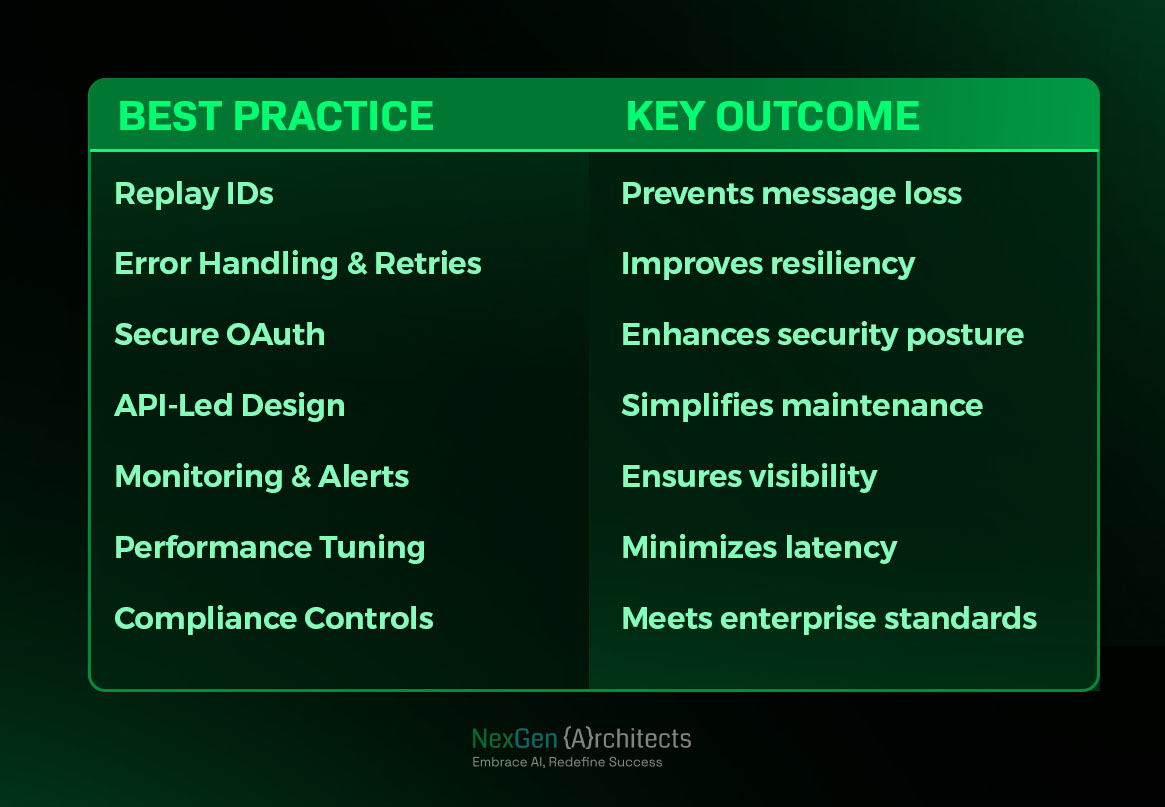
Testing and Validation: Ensuring Your Real-Time Integration Works
After building and deploying your MuleSoft integration, it’s critical to validate that data syncs accurately, events are captured without delay, and your flow performs reliably under real-world conditions.
Testing is the step that determines whether your integration is ready for production scale.
1. Start with Controlled Test Data in Salesforce
Begin by creating sample records in Salesforce to simulate real-world events:
- Create or update a Lead, Opportunity, or Order record.
- Ensure that these changes trigger Platform Events or Change Data Capture (CDC) events configured earlier.
Pro Tip: Keep test records small and structured. For example, modify one field (like Stage or Status) at a time to isolate data flow behavior.
2. Monitor MuleSoft Logs in Real Time
Once you trigger an event in Salesforce:
- Open Anypoint Runtime Manager → Logs to monitor the flow.
- Look for messages confirming event receipt from Salesforce.
- Validate transformation steps (DataWeave logs) and outbound API requests.
You should see something like:
Received event from Salesforce: /event/OrderEvent
Transformed payload and posted to https://erp.api/orders
Status: 200 OK
Insight: These logs are your first confirmation that the integration is working end-to-end.
3. Validate Target System Updates
Check the target system (ERP, Service Cloud, or Data Lake) to ensure:
- The updated record appears immediately (within 1–2 seconds).
- Field values match those in Salesforce after transformation.
- No duplicates or missing updates occur.
If data lags or fails to appear, verify:
- Replay IDs are being tracked in Object Store v2.
- The correct subscription channel is configured in your Mule flow.
- The MuleSoft worker has sufficient memory for event processing.
4. Measure Latency and Throughput
To confirm that your integration is truly “real-time,” measure:
- Event-to-Delivery Latency: Time from Salesforce update → MuleSoft → Target System.
- Throughput: Number of events processed per second.
Use Anypoint Monitoring or tools like New Relic to observe latency metrics in real time.
A healthy integration typically maintains sub-second latency (<1000 ms) under standard workloads.
Tip: Use CloudHub’s monitoring dashboards to visualize message timelines and throughput trends.
5. Simulate Failures and Recovery
To ensure reliability:
- Temporarily stop the Mule application.
- Trigger a few record updates in Salesforce.
- Restart the Mule app and verify that missed events are replayed automatically using stored Replay IDs.
Expected Outcome: No data loss, no duplicates, and full continuity after restart.
6. Validate Security and Access Control
Confirm that:
- OAuth tokens refresh automatically.
- Unauthorized API requests are rejected.
- All credentials (Client IDs, Secrets) are encrypted in MuleSoft’s Secure Properties.
Compliance Check: This step helps maintain security posture while integrating real-time enterprise systems.
7. Document Your Test Results
Before moving to production:
- Record latency averages, failure recovery results, and data validation reports.
- Create a Post-Deployment Validation Checklist that includes log timestamps, test record IDs, and success responses.
This documentation will be invaluable for audits, troubleshooting, and compliance reviews later.
Troubleshooting Common Salesforce–MuleSoft Integration Issues
Even with the best setup, real-time integrations can occasionally run into hiccups missed events, authentication errors, or duplicate data.
Understanding the root cause quickly keeps your systems running smoothly and helps maintain trust in your real-time pipelines.
Below are the most frequent problems architects encounter when connecting Salesforce with MuleSoft, along with proven fixes.
1. Authentication Failed or Invalid Token Error
Symptom:
MuleSoft logs show
INVALID_SESSION_ID: Session expired or invalid
Cause:
- The Salesforce OAuth token has expired or was revoked.
- The Connected App lacks proper scopes or callback URL.
Solution:
- Regenerate access and refresh tokens using valid credentials.
- Confirm that OAuth scopes include api, refresh_token, and offline_access.
- If running in CloudHub, rotate credentials through Anypoint Secrets Manager rather than hard-coding them.
Tip: Implement automatic token refresh logic to prevent unplanned downtime.
2. Missing or Delayed Events
Symptom:
MuleSoft doesn’t receive Platform Events or Change Data Capture notifications.
Cause:
- CDC is not enabled for the selected Salesforce objects.
- The MuleSoft subscription channel name is incorrect.
- Event replay IDs weren’t stored after deployment.
Solution:
- Verify that CDC is activated for all objects under Setup → Change Data Capture.
- Ensure your flow subscribes to the right topic (e.g., /data/AccountChangeEvent).
- Enable Object Store v2 to retain replay IDs and recover missed events.
Pro Insight: Replay IDs guarantee event continuity during restarts and version upgrades.
3. Duplicate or Replayed Records
Symptom:
Multiple identical records appear in the target system after redeployments.
Cause:
- MuleSoft processed the same event more than once.
- The target API lacks idempotency checks.
Solution:
- Use Replay ID deduplication via Object Store v2.
- Implement unique external IDs or correlation IDs on the target system.
- Add conditional logic to ignore already-processed events.
Best Practice: Always log processed replay IDs with timestamps to ensure data integrity.
4. Slow Event Processing or Latency Spikes
Symptom:
Events take several seconds or minutes to reach target systems.
Cause:
- Worker size or region mismatch in CloudHub 2.0.
- Inefficient transformations inside DataWeave scripts.
- Downstream API throttling.
Solution:
- Scale worker memory or vCores based on throughput.
- Optimize DataWeave mappings for streaming mode.
- Use Anypoint MQ for buffered event queuing when spikes occur.
Performance Tip: Deploy closer to your Salesforce org region to reduce network latency.
5. HTTP:CONNECTIVITY or Timeout Errors
Symptom:
Outbound HTTP requests from MuleSoft fail intermittently.
Cause:
- The external API endpoint is down or rate-limited.
- Network security policies block outbound calls.
Solution:
- Configure Retry Policies with exponential backoff.
- Add Circuit Breakers to isolate failures.
- Validate firewall rules and VPN connectivity for private endpoints.
6. Unauthorized Access or Permission Denied
Symptom:
Salesforce returns INSUFFICIENT_ACCESS_OR_READONLY.
Cause:
- The connected MuleSoft user lacks CRUD permissions on the object.
Solution:
- Assign proper profiles or permission sets to the MuleSoft integration user.
- Avoid using admin profiles; create a dedicated integration user with scoped permissions.
Governance Tip: Least-privilege access ensures compliance and security in regulated industries.
7. Event Backlog or Message Overflow
Symptom:
The number of unprocessed events keeps growing in Salesforce Event Bus.
Cause:
- MuleSoft listener stopped or slowed down.
- Event replay window exceeded (24 hours default).
Solution:
- Restart the Mule flow to re-subscribe with the last saved Replay ID.
- If event volume is consistently high, scale horizontally or switch to Anypoint MQ.
Monitoring Advice: Set up Anypoint alerts when event lag exceeds 500 messages.
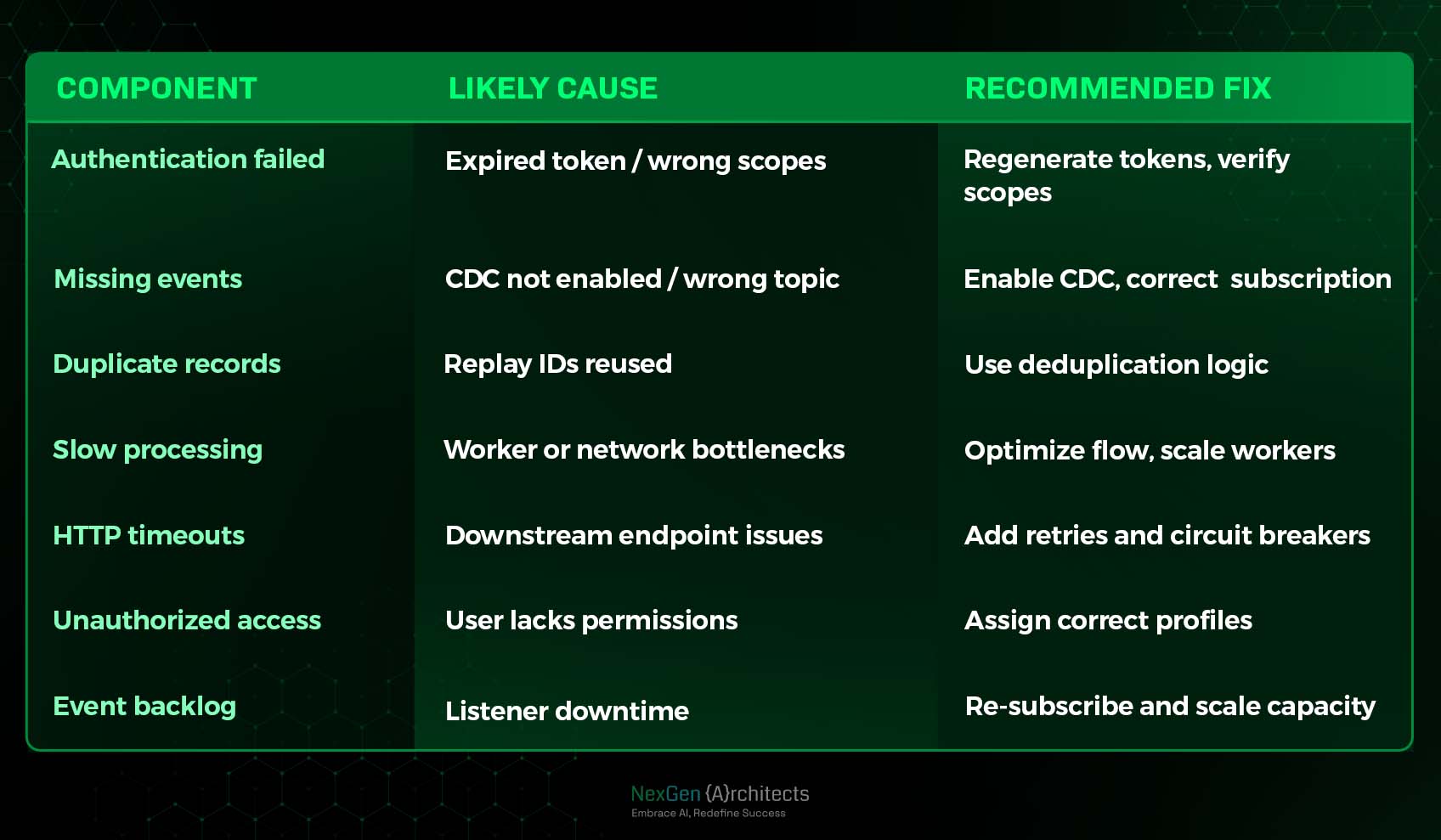
Conclusion
Real-time Salesforce–MuleSoft integration is about building trust, reliability, and resilience into every transaction.
When you implement replay recovery, error handling, monitoring, and compliance controls together, your integration moves beyond connectivity; it becomes AI-ready infrastructure.
As organizations scale toward autonomous systems and agentic workflows, a strong integration backbone ensures that intelligence flows freely but securely across the enterprise.
Start by strengthening the foundation. Because in modern enterprises, reliability is architecture.
If you’re exploring ways to strengthen your real-time Salesforce–MuleSoft integrations or make them AI-ready, contact us to audit your event flows, replay strategies, and governance controls. A small improvement today can prevent major disruptions tomorrow.

.svg)

